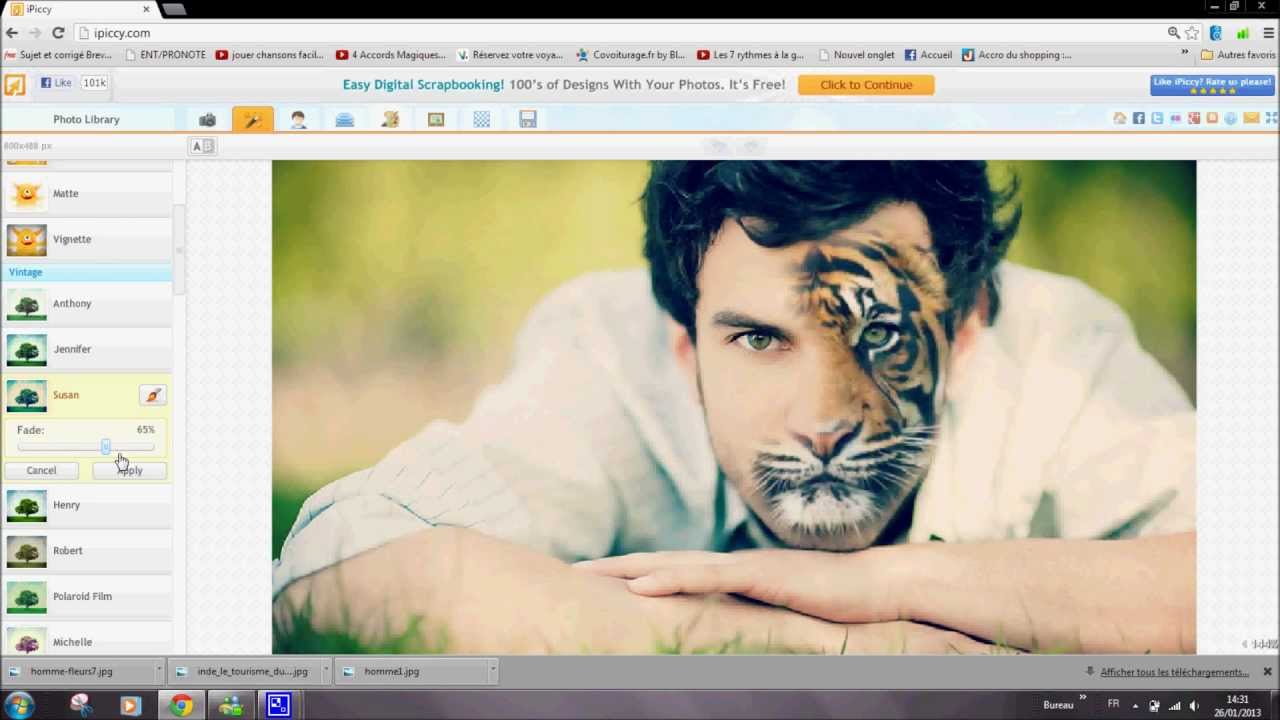Here are some cool things that might help you in your classroom or give students another option for their projects. If you have any questions, please let me know and I'm happy to meet with you during 2nd hour, 4th hour, and before and after school.
If you have not filled out this survey, please take minute to do so. I will be building PD for all of you based on the feedback. Here is your chance for your voice to be heard.
Easel.ly
Easelly is a free website that allows you to create infographics. Infographics are a great way to present information to class. Boring data or statistics can now be shown through easy to create visual illustrations.
Easelly has pre-made designs or you can upload your own images if the selection is does not meet your needs. When you have created your infographic, you can save it as a PDF or JPEG. You can also embed them on your website or your blog like this one.
easel.ly
I took one of the stock infographics and dropped it into my blog. You can take the stock infographics and changed them how you want to make them fit your needs. This is a fun tool that allows you to sign up easily with your Google Account, so students could do this quickly in the computer lab. Easelly is a great option to give students when they work on presentations.
Scribble Maps
A few teachers from my PLN suggested that I take a look at Scribble Maps. I cannot thank them enough for encouraging me to look around. If you are familiar with Google Maps, this will not be a problem for you to use. The website uses Google Maps and allows you to draw on the map you have focused on. You can draw by hand, create circles or boxes, create text and even add images. This is a great way to use the SmartBoards in the classroom. Take a look at my example. You can save them for later editing or you can save them as JPEG's so you can add them to other documents like this:
Here is one I just did of South. It only took me 5 Minutes to draw, save and upload this picture.
You can do all sorts of things with this program. They have Terrain Maps, Satellite Maps and Hybrid Maps that you can use for different lessons. I know many teachers are always looking for different ways to incorporate their SmartBoards into their lesson plans and I think this is a good tool to use with the students. This could also be used in other classes as well. In English, I could see using this to show the students where the story is taking place and adding my own visuals to the map. Perhaps a map showing East and West Egg and adding different pictures from The Great Gatsby so the students can see where the story takes place. You have as many options as you can think of with this cool tool.
Tech Survey
Thanks for all of your support!
Nick