Share docs with non-Google users
One of the great features of Google Docs is the collaboration. You can allow anyone to access a Google Doc to view or edit. The best part is, they do not even need a Google Account to work with it. Here is how you can share a Google Doc with other non-Google.
On the document page, click the lock icon and a dialogue box will appear. It will look like the picture in this post. Select either Public or Anyone in the Visibility Options. To allow editing access, check the box that says Allow anyone to edit.
Once you have done that, click the save button and a link for you to copy will appear. Copy the link and paste it into an email to the people you want have access to the document.
That is how you can share a Google Doc with someone without a Google Account.
 Are you interested in getting more out of Evernote? I'm doing a Webinar in November on how to use Evernote to make your life as an educator a little bit easier. It is a 3 hour workshop spread over two days (1.5 hours each day) that will cover all of the different ways Evernote can be used to benefit you in the classroom or as an administrator. If you can't make it to the presentation dates, you can always download the 3 hour session and watch it on your own time. Check out the page for more information.
Are you interested in getting more out of Evernote? I'm doing a Webinar in November on how to use Evernote to make your life as an educator a little bit easier. It is a 3 hour workshop spread over two days (1.5 hours each day) that will cover all of the different ways Evernote can be used to benefit you in the classroom or as an administrator. If you can't make it to the presentation dates, you can always download the 3 hour session and watch it on your own time. Check out the page for more information.
A couple of quick Smart Notebook Tips
Change the color of the background:
Click Format, Background color. Click on color choice. Click on more colors for more options
Remove white border around pictures:
Right click on the picture. Choose “set picture transparency”. Point the ink dropper at the areas that you want to disappear and click. Click OK.
I hope everyone has a great day. Give it a try!
-Nick
I hope everyone has a great day. Give it a try!
-Nick
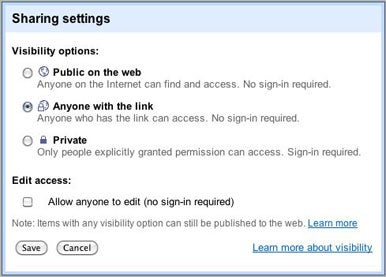
No comments:
Post a Comment